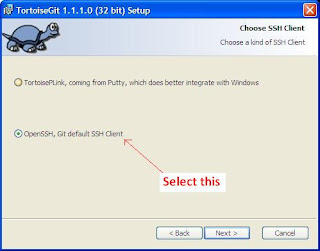
And completely install it and restart your computer. First of all you should add the msysgit path for this system. Tortoisegit gets the git options from msysgit. Right click on your desktop and go to settings,
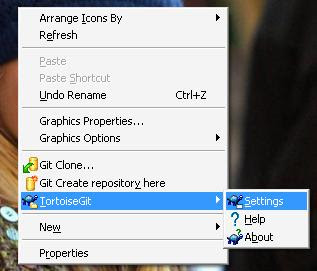 Set the path to the bin of the msysgit.
Set the path to the bin of the msysgit.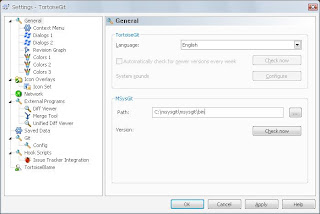 Now setting your authentication on the server should be set. For that TortoiseGit has shipped putty Keygen for generate keys. But in this case, since we are connecting with a linux server the private keys which generate by putty key gen won't be recognize by the server. Since that you will not recognized correctly at the server end. To avoid this inconvenience you can create ssh keys through ssh-keygen. On your command prompt.
Now setting your authentication on the server should be set. For that TortoiseGit has shipped putty Keygen for generate keys. But in this case, since we are connecting with a linux server the private keys which generate by putty key gen won't be recognize by the server. Since that you will not recognized correctly at the server end. To avoid this inconvenience you can create ssh keys through ssh-keygen. On your command prompt. Do not use puttyGen in this case to create key pairs.
Go to your account on the windows os(i.e. C:\Documents and Settings\Janaka), check whether there is a folder called ".ssh" if not, create it using command prompts "mkdir .ssh" command. This is the place we keep your key pairs. keys you generated (id_rsa.pub, id_rsa) copy to this folder. Now follow the usual users adding mechanism on git server.Click here for more info.Now you can go to any location on your computer and right click select option git clone... or git zync you will receive following screen. Put the remote URL as to your git repository. git@192.168.4.90:my_first_repo
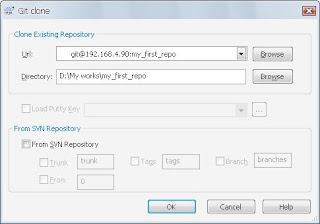 It will import the repository to your local folder.
It will import the repository to your local folder. 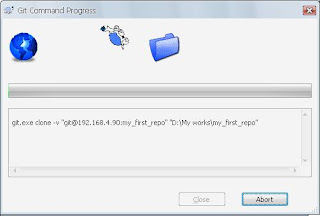 Like wise all the operations can be done through GUI. You don't have to type git commands on doing this.
Like wise all the operations can be done through GUI. You don't have to type git commands on doing this.Any comments........???
I was stuck on getting this to work, and your post help me a lot, great!
ReplyDeleteI have something to add: the public key of the user on the Windows side needs to be in the "gitosis-admin/keydir" directory. The key filename has to be the same as the user name given in the "gitosis-admin/gitosis.config" file in the members sections. Finally, a small:
git add gitosis-admin/keydir/keyfilename
git commit -a -m "add key"
git push
will update the server
Thank you.....
ReplyDeleteI have forgot to say renaming public key at http://theswarmintelligence.blogspot.com/2009/11/gitosis-configuring-adding-windows.html post....
I ll edit it....
Is the gitosis administrator can be a windows user ?
ReplyDeleteThis comment has been removed by the author.
ReplyDeleteYes, administrator can be a windows user...
ReplyDeleteAny listed in "gitosis-admin" group at the gitosis config file, will be considered as an admin.....
[group gitosis-admin]
writable = gitosis-admin
members = janaka@versioncontrol
More work with config file and editing projects visit This link
If you know how to install and configure gitosis server on centos visit http://blog.netman.com.uy
ReplyDelete